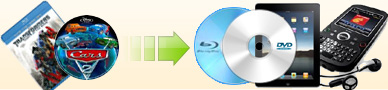How to
copy Blu-ray to iPhone 5? |
|
iPhone5 finally launched in this September after so many rumors in
people's keenly anticipation. A6 processor, 4" retina display with
1136-by-640-pixel resolution at 326 ppi, iPhone 5 didn't give us more
surprises like before, but it is still the most popular smart phone in
the year. iPhone5, bigger display, higher resolution and colour
saturation, make the Expressiveness of Graphic Color improved greatly.
Watching HD video on iPhone 5 will be more clear, more lifelike and more
comfortable. If we can copy our favorite blu-ray movie to enjoy on
iPhone 5 when we on our road, that will be a very happy thing.
With Ideal Blu-ray Ripper in hand, this is a very simple job, just by
several clicks, we can put blu-ray on iPhone 5.
|
Step One: Rip Blu-ray to iPhone 5 format
and store it on your hard drive |
|
1. Launch Ideal Blu-ray Ripper. You may download the full trial version
here. |
|
2. Insert a blu-ray to your blu-ray drive. |
|
 |
|
3. Check the title and audio track you want to rip. |
|
4. Choose "Apple" from the "Vendor" drop-down list. Then click "iPhone
5" icon. |
5. Click "Rip" Button to begin.
|
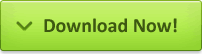 (13.6MB, 10 days free trial)
(13.6MB, 10 days free trial) |
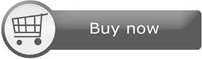 (
($59.95
$49.95) |
|
Step Two: Copy the ripped file created by
Ideal Bluray Ripper to iPhone 5 |
|
To sync the ripped .mp4 file to iPhone 5, you should install Apple's
itunes first. Then add that file to iTunes library, use it sync to your
iPhone 5. I believe, for apple's loyal fans, you will know how to
sync, so in this guide, I didn't list the detailed steps. If you're a
new user for iPhone5, you may refer to
How to transfer mp4 file to iPad? (step 2) to learn how to do. |
[ Return to Ideal Blu-ray Ripper] |