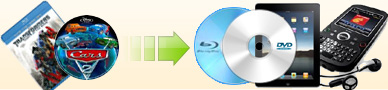How to
rip Blu-ray disc to Kindle Fire? |
|
Blu-ray, the High Definition format has been released for years, more and
more people are getting love in it, and its price is reduced, nearly the
same as the normal dvd movies. Maybe some day, it will completely take
place of the dvd discs. Who knows, there's still a long time. Whatever
the video formats evolve, for Kindle Fire, it still doesn't support
playback disc directly. To enjoy your blu-rays on Kindle Fire, you need
a blu-ray ripper to rip it to mp4 format first. Ideal Blu-ray Ripper
is quite a smart blu-ray ripper. You needn't know much about computer
and you can finish this job just by several clicks.
|
Step One: Rip Blu-ray to Kindle Fire format
and save it on your hard drive |
|
1. Launch Ideal Blu-ray Ripper. You may download the full trial version
here. |
|
2. Insert a blu-ray to your blu-ray drive. If blu-ray files you
want to convert is on your hard drive, please just click "Source"
drop-down list, and choose "Click here to select a blu-ray movie", then
a window will popup for you to choose your blu-ray files, and remember
to choose the BDMV folder to open it. |
|
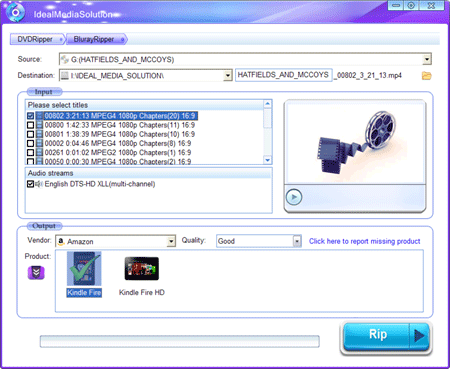 |
|
3. Check the title you want to rip. |
|
4. Check the audio track. |
| 5. Choose "Amazon" from the "Vendor" drop-down list. Then
check "Kindle Fire" icon. |
6. Click "Rip" Button to begin ripping the blu-ray.
|
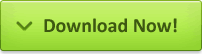 (13.6MB, 10 days free trial)
(13.6MB, 10 days free trial) |
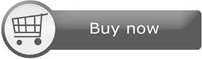 (
($59.95
$49.95) |
|
Step Two: Put the .mp4 file created by
Ideal Blu-ray Ripper to Kindle Fire for playback |
Please first connect your Kindle Fire and Computer, then follow the steps
below to copy that file to kindle fire.
1. Open your computer and look for the Kindle as a storage device. For
Windows users, this is typically in the "Computer" or "My Computer"
menu.
2. Click on it and drag the .mp4 file to Video Folder.
3. Playback it through Gallery app.
Thus, with Ideal Blu-ray Ripper, enjoy blu-ray movies on Kindle Fire
or Kindle Fire HD isn't a problem. |
[ Return to Ideal Blu-ray Ripper] |