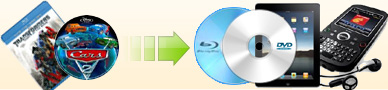How to convert Avi/WMV/RMVB/RM formats to iPod format? |
| 1. Launch Ideal DVD to iPod Converter.
|
2. Click  button, then choose
button, then choose 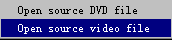 to open a .avi, .wmv or rmvb/rm file on your hard drive. (For RMVB and
RM format, please first install
RealCodec first.)
to open a .avi, .wmv or rmvb/rm file on your hard drive. (For RMVB and
RM format, please first install
RealCodec first.) |
3. Choose a proper profile.
If you want to convert multiple avi/wmv/rmvb/rm files to iPod format, you may repeat step 2 to open multiple files. |
|
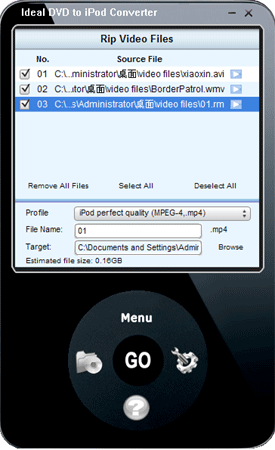
|
Before ripping, you may click  button to preview the source video file. If you want to clear the files in the
current file list, just click "Remove All Files" to remove them.
button to preview the source video file. If you want to clear the files in the
current file list, just click "Remove All Files" to remove them.
|
4. Click "Browse" button which is beside the "Target" textbox to choose a proper directory to put the output
file. Our program will put it to "My documents\IdealDVD2iPod" by default. Once you
specified a directory, our program will remember it and you needn't re-configure it next time unless you uninstall it.
|
5. Click "Go" button to begin the ripping.
|
 (Full
function, 2.51Mb, windows OS) (Full
function, 2.51Mb, windows OS) |
 (Only $29.97,
lifetime license) (Only $29.97,
lifetime license) |
|
|
[ Return to Ideal DVD to iPod Converter]
|
|