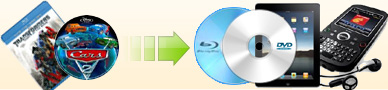How to choose proper copy mode? |
There are four copy modes you can choose from to
make your copy.
|
|
|
| This mode will keep everything that is on the original DVD, such
as menus, trailers and special features, and so on. If you want the
entire content on the original DVD, you should choose this mode.
Most commercial DVD movies, including all of the extras, are MUCH
larger than 4.7GB, so the program will need to shrink the original
content to fit on a 4.7GB blank DVD. By doing this, you will lose
some video quality, but usually the quality is still very good. When
you copy a DVD that is larger than 4.7GB, the program will display a
prompt asking you whether to shrink it or not. You should click "yes"
if you want to copy all content to a single 4.7GB blank DVD. You can
click "no" and copy all content to an 8.5GB blank DVD if you don't
want to lose any video quality. |
|
|
| This mode will only copy the main movie and exclude all of the
other content.
Some main movies are still larger than 4.7GB, in such case, you need shrink it
to fit for a 4.7GB disc. Please click "yes" when our program
prompt you to shrink it or not. |
Split to two DVD5 (4.7GB) discs
|
| This mode will copy the beginning of the main movie, the menus
and all extras to disc 1, with the remainder of the main movie
copied to disc 2. If you want to copy the entire disc to 4.7GB blank
DVDs and retain the same quality as the original DVD, you should
choose this mode.
|
|
|
| This mode is used for episodic DVDs such as TV Show episodes on DVDs.
That type of DVD usually has several long titles and all of the
titles have the same, or similar, playback times with each title
being an episode. This copy mode allows you to select any episodes
you want to keep, and skip any you don't want, and then copy only
the episodes you want to a disc in one process. Compared to "Only
the Main Movie" mode, this method is more convenient for you to burn
multiple episodes of choice to a disc since the "Main Movie" mode
will only copy ONE episode and finalize the disc. If you want ALL of
the episodes, just use the ''Entire Disc'' mode. |
[ Return to Ideal DVD Copy] |