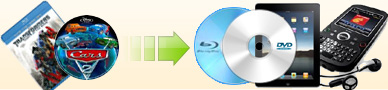How to copy DVD to
ISO file and then playback? |
If you would like to simplify a
movie on your hard drive so it is only a single file instead of
several .ifo, .bup and .vob files after you create your backup, you
can convert your DVD to an ISO file. However, in order to play an
ISO file movie, you will most likely need third-party software.
DAEMON is one choice. It will create a virtual DVD drive on your
computer. Using this in combination with DVD player software is one
method to be able to watch your ISO file. You can download it and
use the freeware version of ''Daemon Tools Lite''
here.
|
Step 1: Copy DVD to ISO file |
(1) Insert your DVD into your DVD drive.
(2) Choose "Image Recorder [ISO File]" from the "Destination"
drop-down list.
(3) Choose your preferred copy mode from the "copy mode" drop-down list. (Please refer to how to choose a proper copy mode)
|
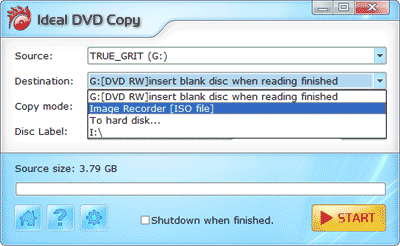 |
(4) Click the
 button to
begin copying. button to
begin copying. |
|
(5) Choose a directory and folder on your hard drive to store the ISO
file when the pop up window opens. |
|
(6) When you get a message says that, "Congratulations, the copying completed successfully!" as shown
in the picture below, it means
you have created a copy of the original disc successfully. |
|
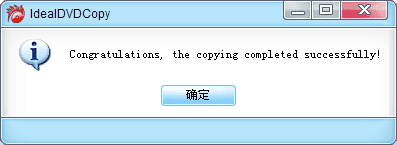
|
 |
(10 copies full function trial, only 5.99MB) |
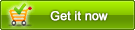 |
(only $39.97 for lifetime upgrades and supports) |
|
Step 2: How to play an ISO file on your computer |
(1) Download DAEMON to your desktop and install
it. Please choose "Free license" when you begin the installation.
(2) Reboot your computer
(3) Left mouse click
 on the right corner of your monitor screen.
on the right corner of your monitor screen. |
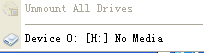 |
Then click "Device 0: [H:] No Media" to choose the
ISO file you created by Ideal DVD Copy.
(4) Open your PowerDVD or other DVD player software.
(5) Choose the virtual drive (such as [H:] in the above example) to
play you ISO movie.If you want to unload the ISO file in virtual
drive, just right click
 on the right corner of your monitor screen, then click "Virtual
Devices", move your mouse to the Device list, then click "Unmount
Image". Then the ISO file will be unloaded.
on the right corner of your monitor screen, then click "Virtual
Devices", move your mouse to the Device list, then click "Unmount
Image". Then the ISO file will be unloaded. |
[ Return to Ideal DVD Copy] |